How to use
IntervalRecognition.com is an Ear Training web app for intervals (ascending / descending / harmonic). There are lots of options to help you find the best way to learn - including Listen Mode to compare various possible answers.
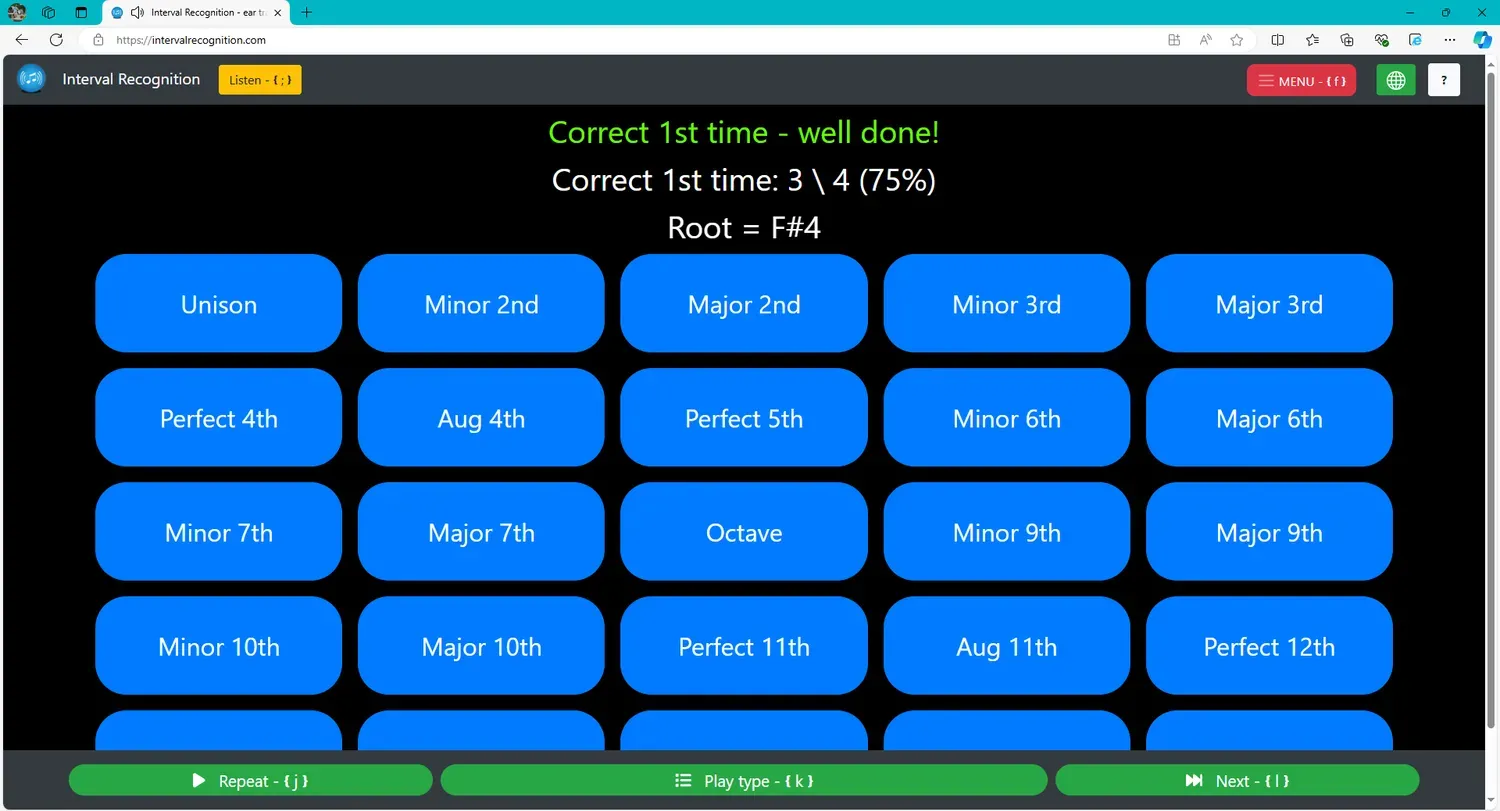
You are currently on the Help Pages - to try out the ear training web app, goto the Homepage - or click the logo in the top left.
The app will play a question (eg an interval) and you must identify what was played and press the corresponding button in the middle of the screen - this area can be scrolled up and down depending on font size and button size (options coming soon).
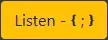
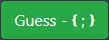
At the top of the screen, there is a button which toggles between Listen and Guess - its text reflects the mode the app will go to, not the mode it is currently in.
In Listen mode, the buttons in the middle of the screen will play for example the interval they represent; allowing them to be compared with the interval being identified. Intervals that are disabled for guessing are enabled for listening but their text colour is red.
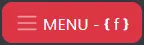
The Menu button (to the right of Listen / Guess) - will in future allow different techniques to be chosen and sets which intervals / notes etc are used. At present, it contains links to information (including these help pages) and an option to change the Language.

The Language button (only shown if the screen is wide enough) allows you select a language from the available translations. The Language choice is also available from the Menu. I welcome assistance with translations.

It will load a help page (like this one) in a new tab. The chosen help page is based on the current Technique screen in use.

The button on the bottom left will repeat the current question.


The button in the middle at the bottom, is used for Play type / Listen type. That is, choosing between eg Ascending / Descending / Harmonic etc intervals in Guess Mode - but adding several extras eg Chromatic and Root -> Ascending -> Root -> Descending -> Root when in Listen Mode.

The button on the bottom right will go to the next question.
Keyboard controls:
The following keyboard shortcuts can be used:
- W - Move button focus up
- A - Move button focus left
- S - Move button focus down
- D - Move button focus right
- Space - Press the focused button
- F - Show / hide the main menu. Cancel the current dialog box - same as Escape.
- J - Repeat
- K - Play Type / Listen Type
- L - Next
- ; - Toggle between Listen and Guess
- F - Show or hide the menu
- H / ? - Show this help documentation - starts on a page related to your current Technique / Options
Changing the focused button can be used on the main screen and in menus. The other keyboard shortcuts (eg Next question) - only work when you are on the main screen.
Find out more:
- Techniques
- Listen / Guess
- Options
- Select intervals / phrase types / notes / scales / songs
- Continuous Play
- Layout and Fonts
- What's New? (Change Log)
- Get In Touch / Translation
- Beta Testers
- Privacy & Cookies Policy
Android App:
This web app is very heavily based on my Android App - Interval Recognition - which at present has a lot more Techniques, features and options.
Work In Progress:
Phrases, modes / scales, chords, tuning and perfect pitch - are coming soon!